As businesses continue to rely on data-driven decision-making, ensuring that database backups are securely and efficiently managed has become a critical task. In this article, I, a senior dev ops engineer, will guide you through the process of dumping databases to S3 buckets. We’ll cover MongoDB, MariaDB, and PostgreSQL, offering a step-by-step guide with command examples for each. Additionally, I’ll show you how to automate backups using cronjobs and set up Slack alerts for any failures, ensuring your backups are both timely and reliable.
MongoDB
Step 1: Dump Your MongoDB Database
Use mongodump to create a backup of your MongoDB database:
mongodump --uri="mongodb://your_username:your_password@your_mongodb_host:your_port/your_database" \ --archive=/path/to/your_backup_name.gz --gzip
Step 2: Upload the Dump to an S3 Bucket
AWS CLI can be used to upload the dump file to your S3 bucket:
aws s3 cp /path/to/your_backup_name.gz s3://your_s3_bucket_name/your_backup_name.gz
Step 3: Automate the Backup with a Cronjob
Open your crontab for editing:
crontab -e
Add a cronjob that dumps and uploads the database at 2 AM daily:
0 2 * * * /path/to/your_backup_script.sh > /path/to/logfile.log 2>&1
Step 4: Slack Notifications for Failures
Modify your backup script to send a Slack alert if the backup fails. Use curl to send a message to your Slack webhook URL:
if ! /path/to/your_backup_script.sh; then
curl -X POST -H 'Content-type: application/json' --data '{"text":"Failed to backup MongoDB to S3."}' \
your_slack_webhook_url;
fi
MariaDB
Step 1: Create a MariaDB Backup
Use mysqldump to create a backup of your MariaDB:
mysqldump -u your_username -p your_database > /path/to/your_backup_name.sql
Step 2: Upload to S3
Use AWS CLI to upload the backup:
aws s3 cp /path/to/your_backup_name.sql s3://your_s3_bucket_name/your_backup_name.sql
Step 3: Automate with Cron
Set up a daily backup at 2 AM in your crontab:
0 2 * * * /path/to/your_mariadb_backup_script.sh > /path/to/logfile.log 2>&1
Step 4: Slack Alerts
Add failure detection and Slack notification to your script:
if ! /path/to/your_mariadb_backup_script.sh; then
curl -X POST -H 'Content-type: application/json' --data '{"text":"Failed to backup MariaDB to S3."}' \
your_slack_webhook_url;
fi
PostgreSQL
Step 1: Dump Your PostgreSQL Database
Use pg_dump to create a compressed backup:
pg_dump -U your_username -d your_database | gzip > /path/to/your_backup_name.gz
Step 2: Upload the Backup
Upload the dump to your S3 bucket:
aws s3 cp /path/to/your_backup_name.gz s3://your_s3_bucket_name/your_backup_name.gz
Step 3: Cronjob for Automation
Edit your crontab to include a daily backup job at 2 AM:
0 2 * * * /path/to/your_postgresql_backup_script.sh > /path/to/logfile.log 2>&1
Step 4: Setting Up Slack Notifications
Ensure your script alerts you via Slack in case of failure:
if ! /path/to/your_postgresql_backup_script.sh; then
curl -X POST -H 'Content-type: application/json' --data '{"text":"Failed to backup PostgreSQL to S3."}' \
your_slack_webhook_url;
fi
Conclusion
Regular database backups are essential for protecting your data against loss or corruption. By following the steps outlined above, you can ensure that your MongoDB, MariaDB, and PostgreSQL databases are safely backed up to S3 buckets. Automating this process with cronjobs and setting up Slack alerts for failures adds an extra layer of reliability, giving you peace of mind that your data is secure. Happy backing up!